Create Component
The following section will explain how to create components.
Autocomplete Component
Click on the + button or drag & drop a new component.
Update component options by filling up the label and name input.
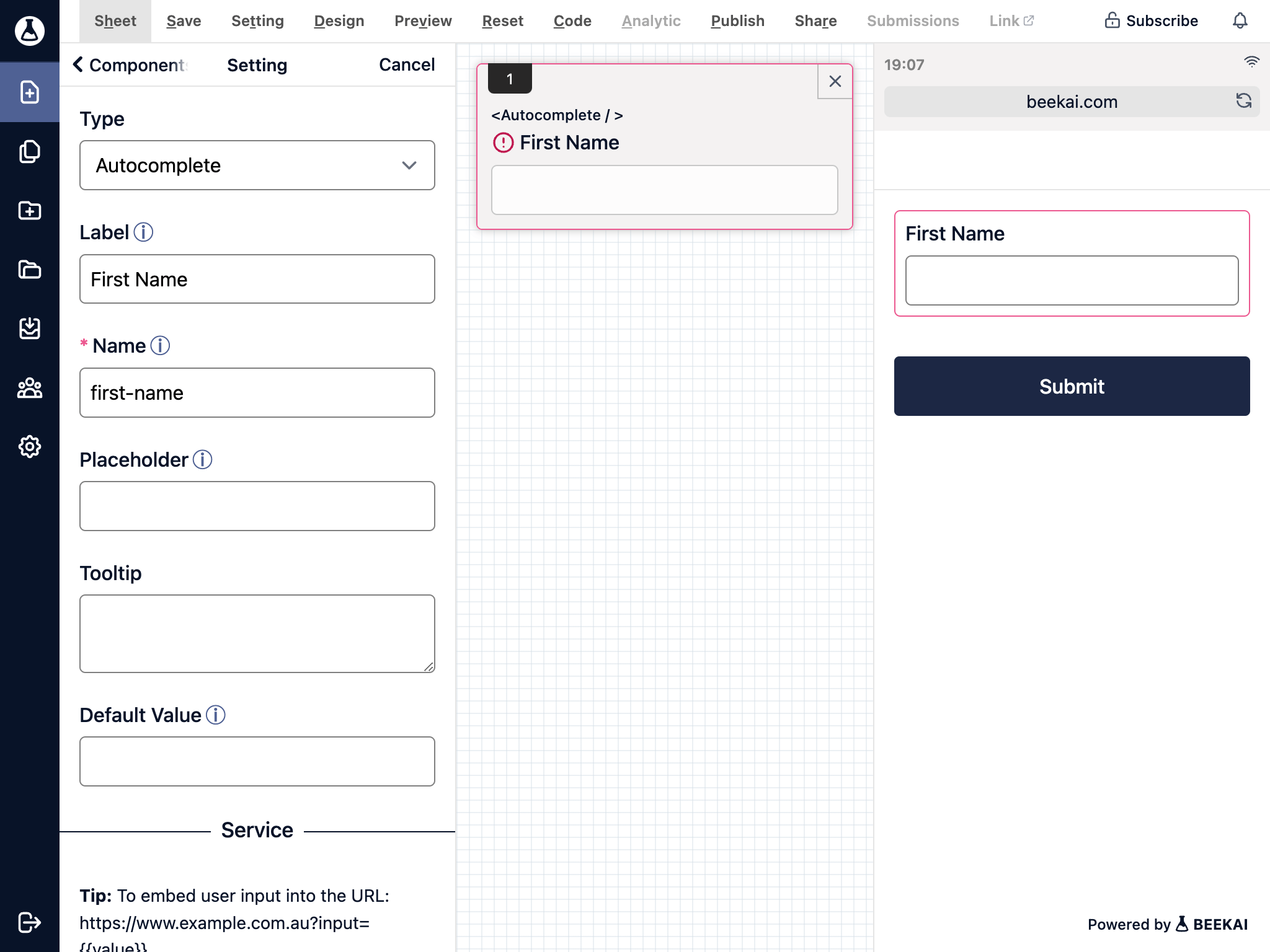
Update service options by supplying a request type, URL, and necessary request headers. You can also update the value path for retrieving specific values or check the store selected object value option to store the entire object data.
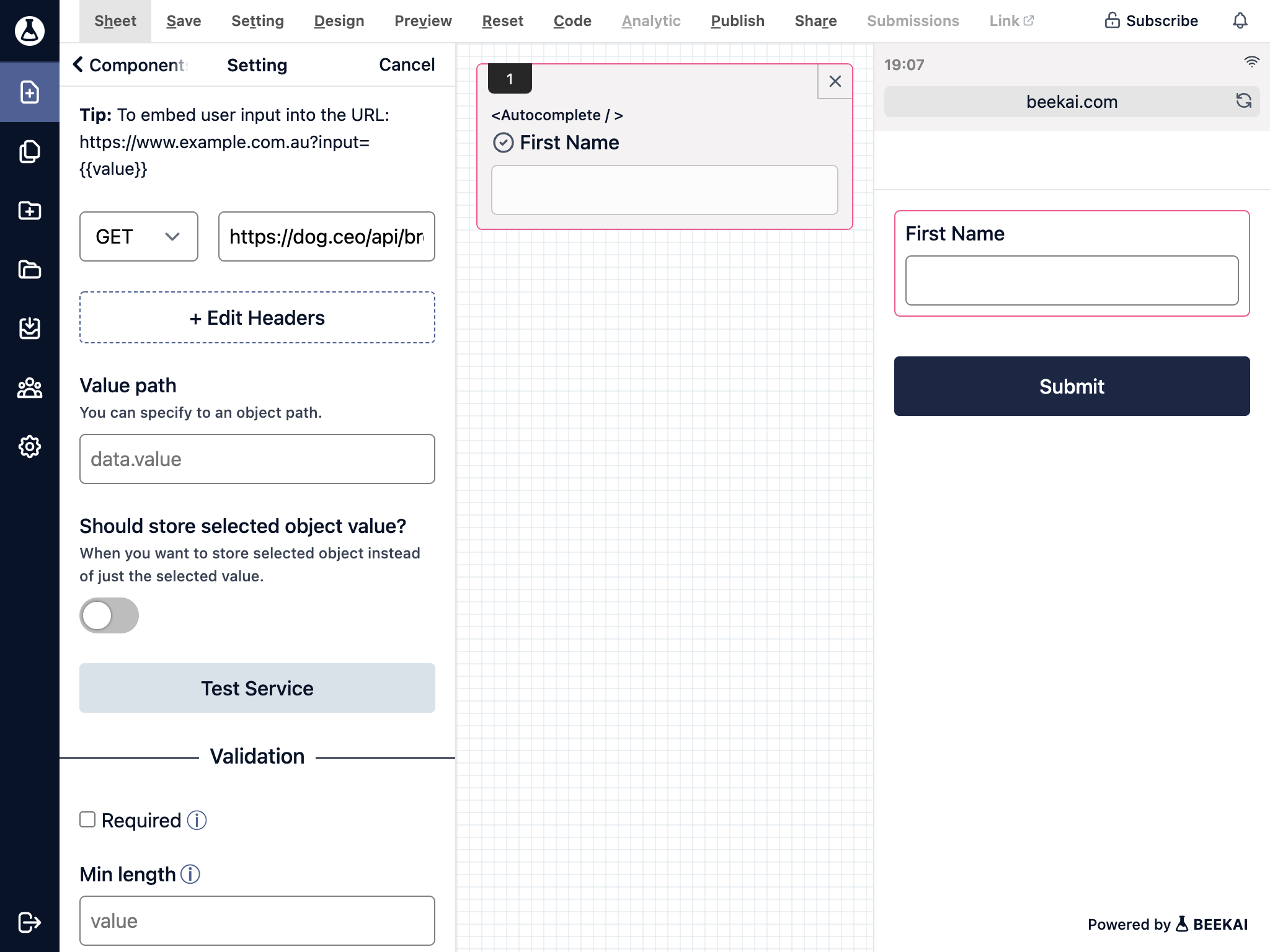
Update validation rules to be required and supplied with a message.
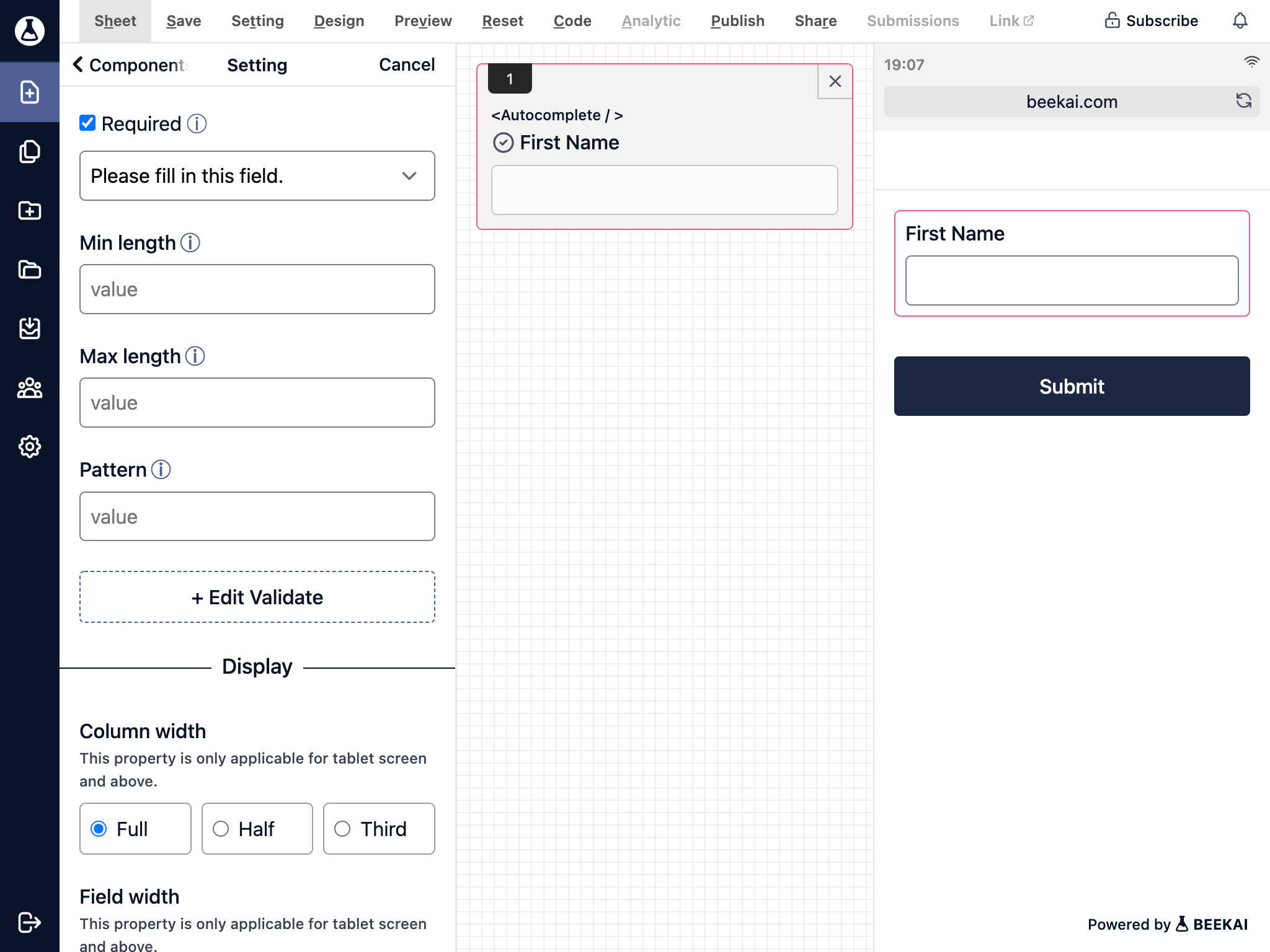
Update the column width option if you would like it to be displayed differently on a large screen.
Press the Enter key or click on the submit button to complete your component.
Number Component
Drag and drop a number field.
Give the field a label and placeholder.
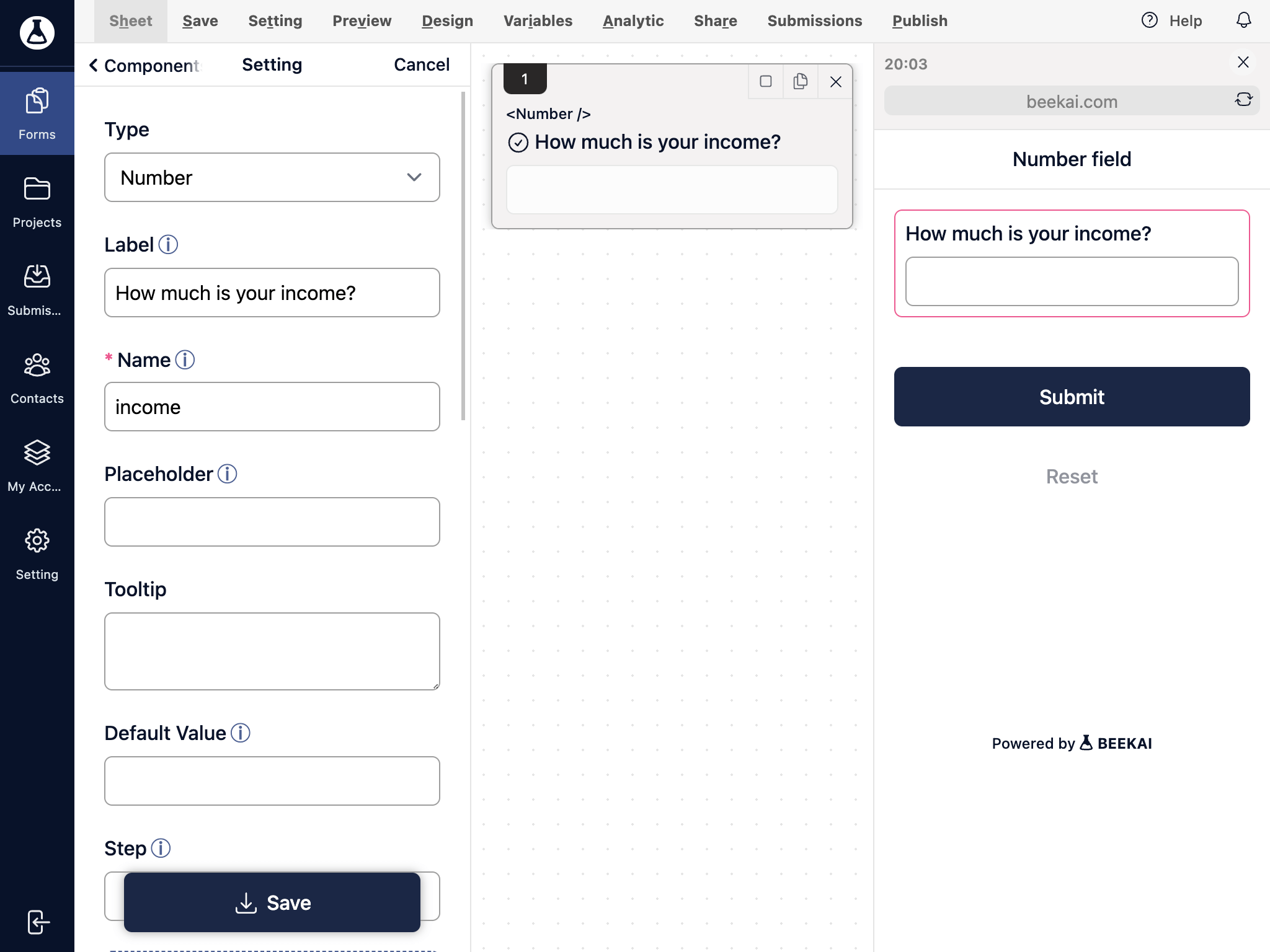
You can change the field only accept 2 decimal by enter step as 0.01.
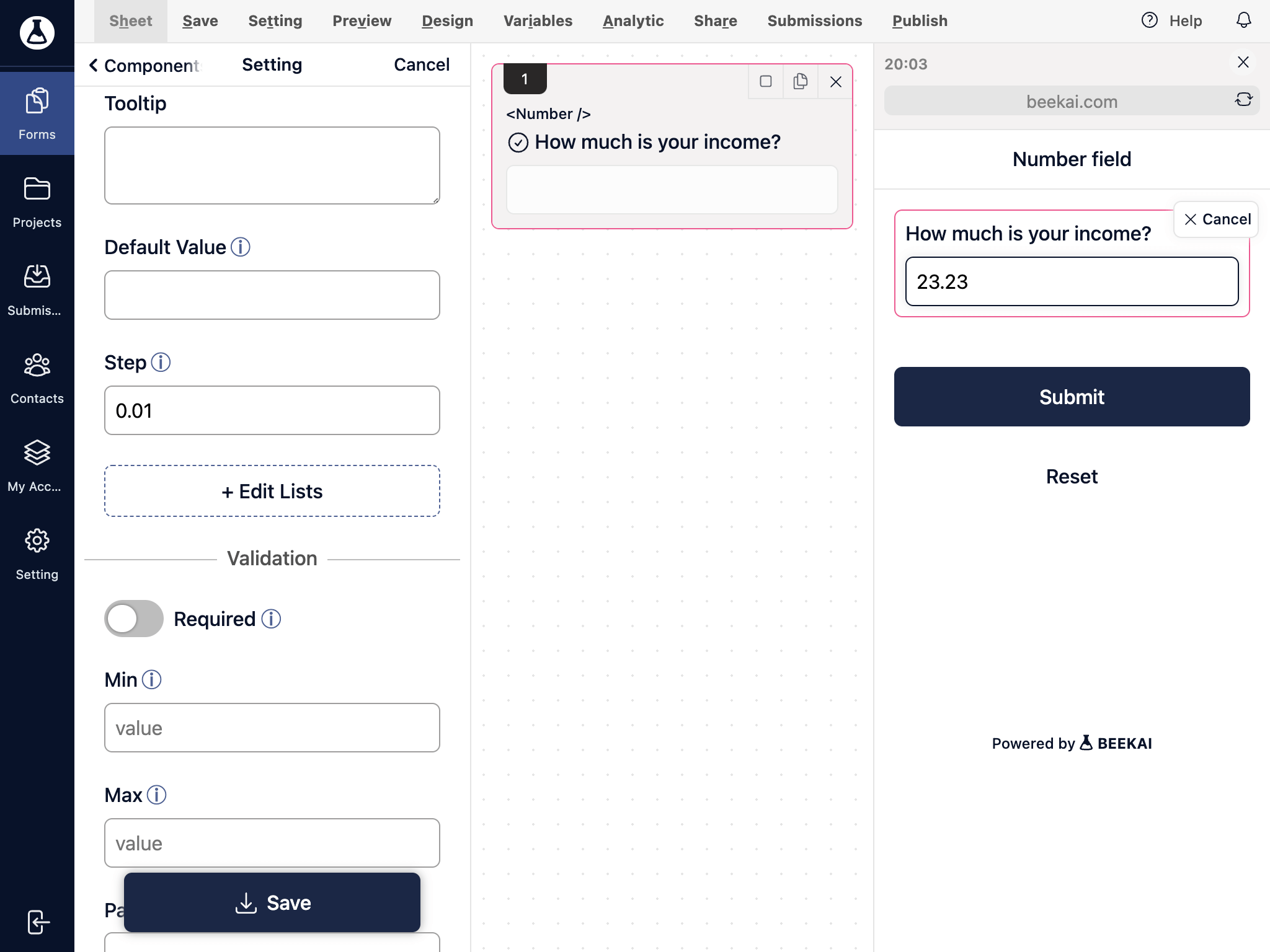
Press the Enter key or click on the submit button to complete your component.